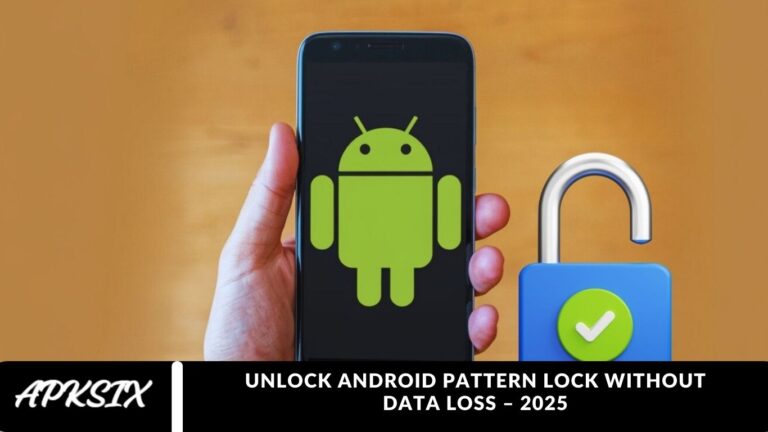Struggling to unlock your Android phone because the pattern or password keeps failing? It’s easy to feel like a factory reset is your only option.
But there’s good news! You can unlock your Android pattern lock without losing any data. Absolutely safe and stress-free. In this guide, we’ll walk you through proven methods to reset your screen lock while keeping all your important files intact. Let’s dive in!
Easy and Safe Methods for Resetting the Screen Lock
With Find My Device
For Android users, Google’s Find My Device is another reliable solution. Simply visit the website from a laptop or another phone, sign in with your Google account, and select your device. Choose the “Lock” option and create a temporary password. Use this password to unlock your phone, then set a new screen lock from your settings. Quick, safe, and hassle-free!
Advanced Option: Unlock Using ADB Commands
For tech-savvy users, ADB commands offer a powerful solution. If USB debugging is enabled on your phone, connect it to a computer, run the necessary commands, and remove the password file. Restart your device, and it will be unlocked. ⚠️ Note: This method requires caution and isn’t suitable for everyone.
Trusted Third-Party Tools
Several reliable tools can help unlock your phone without data loss, including Dr.Fone, iMyFone LockWiper, and Tenorshare 4uKey. Download from official sources, follow the step-by-step instructions, and regain access to your device safely. Your data remains intact, and stress-free access is restored.
Google Account Recovery
If your Android phone is linked to a Google account, this method is quick and easy. After entering the wrong pattern or password 5–6 times, a “Forgot Password?” or “Forgot Pattern?” option will appear. Tap it, sign in with your Google credentials, and set a new lock. Your data stays safe, and your phone is ready to use.
Samsung Users: Find My Mobile
For Samsung devices, Find My Mobile is the go-to solution. Log in with your Samsung account, select your device, and click “Unlock”. That’s it! Set a new password, and you’re all set.
Frequently Asked Questions
Can I unlock my Android pattern lock without losing data?
Yes! There are several safe methods, such as Google Account recovery, ADB commands, and trusted third-party tools, that let you unlock your phone without wiping data.
What is the easiest way to unlock my Android phone safely?
For most users, Google’s “Forgot Pattern/Password” option is the simplest and safest way to unlock your phone without losing files.
Do I need a computer to unlock my Android pattern lock?
Not always. Methods like Google Account recovery or Samsung’s Find My Mobile work directly online, but ADB commands or third-party tools require a computer.
Which third-party tools are safe for unlocking Android phones?
Reliable tools include Dr.Fone, iMyFone LockWiper, and Tenorshare 4uKey. Always download them from official sources to avoid malware.
Will unlocking my phone using these methods delete my apps or photos?
No. When done correctly, these methods unlock your device without affecting your apps, photos, or other personal data.
Can I use ADB commands if USB debugging is off?
No. ADB commands only work if USB debugging is enabled. If it’s off, you’ll need to use alternative methods like Google Account recovery or third-party tools.
How long does it take to unlock an Android phone without data loss?
It usually takes a few minutes to half an hour, depending on the method and your technical comfort level.
Conclusion
Unlocking your Android pattern lock without losing data is entirely possible with the right approach. Whether you choose Google Account recovery, trusted third-party tools, ADB commands, or Samsung’s Find My Mobile, each method ensures your files, apps, and memories stay intact.