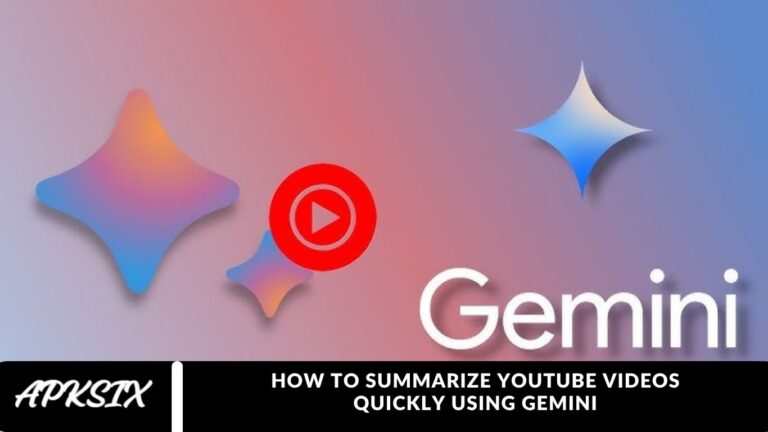Spending hours on YouTube can be fun, but sometimes you don’t have time to watch an entire video. Maybe you just want to get the main points quickly. That’s where Google Gemini comes in. Gemini makes it easy to summarize YouTube video content, saving you time while keeping you informed.
In this article, we’ll guide you step by step on how to use Gemini to summarize YouTube videos. Gemini is a powerful large language model (LLM) capable of condensing long videos into concise summaries. If you want to grasp the key points from multiple videos in just a few bullet points, keep reading to learn how.
Read more: Girls Face Emoji Remover App Review – Features, Pros & Cons
Use Gemini to summarize YouTube videos on Desktop
Summarizing YouTube videos on your computer or web browser is easy and quick with Gemini. Follow these simple steps:
- Open Gemini in your browser: Go to https://gemini.google.com/app.
- Create a Gemini account: If you don’t already have an account, sign up using your email.
- Log in and access settings: Once logged in, locate the settings icon (⚙️) at the bottom left corner of the screen and click on it.
By following these steps, you’re ready to start summarizing YouTube videos effortlessly using Gemini.
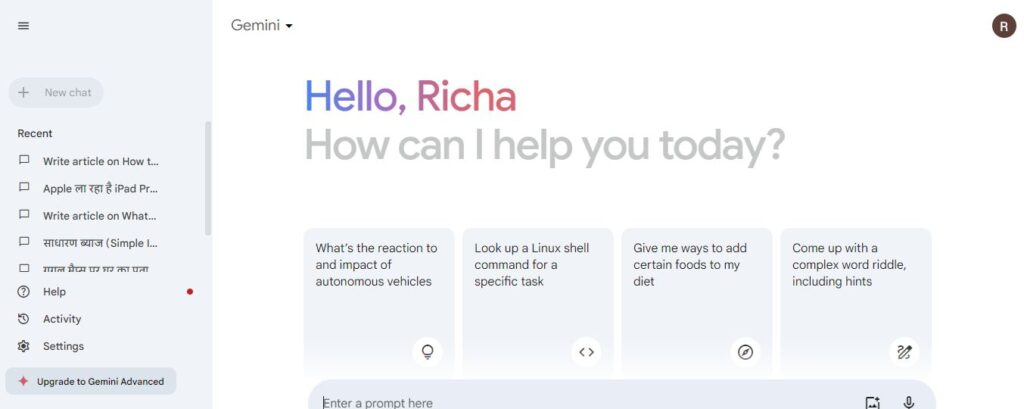
- From the menu that appears, click on “Extensions” to proceed. This will allow you to access the tools needed for summarizing YouTube videos with Gemini.
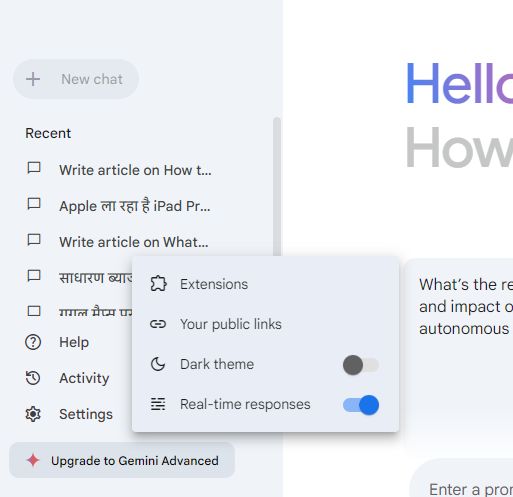
- Next, locate the YouTube extension in the list. If it’s turned off, simply enable it to start using Gemini for YouTube video summaries.
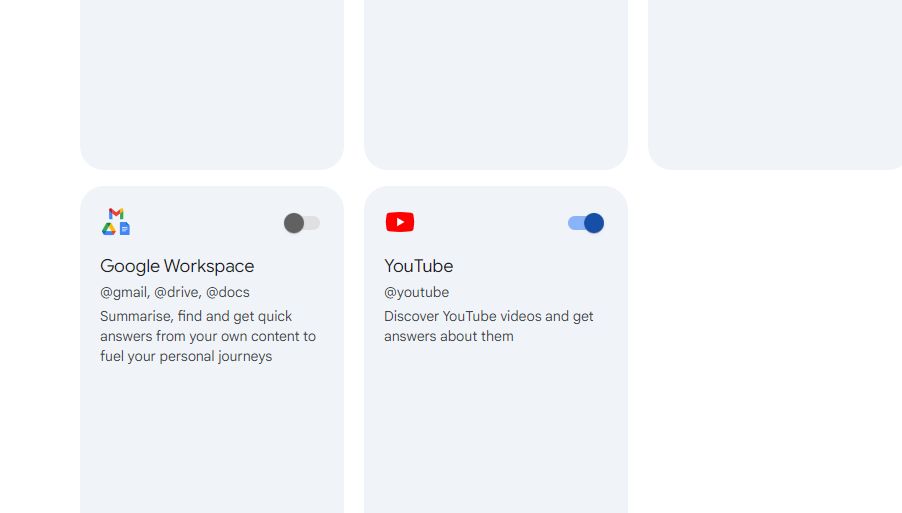
- Return to the Gemini chat screen and paste the URL of the YouTube video into the text box. Press Enter or click the send icon to proceed. You can also tag the extension and add specific instructions to get a more detailed and accurate summary.
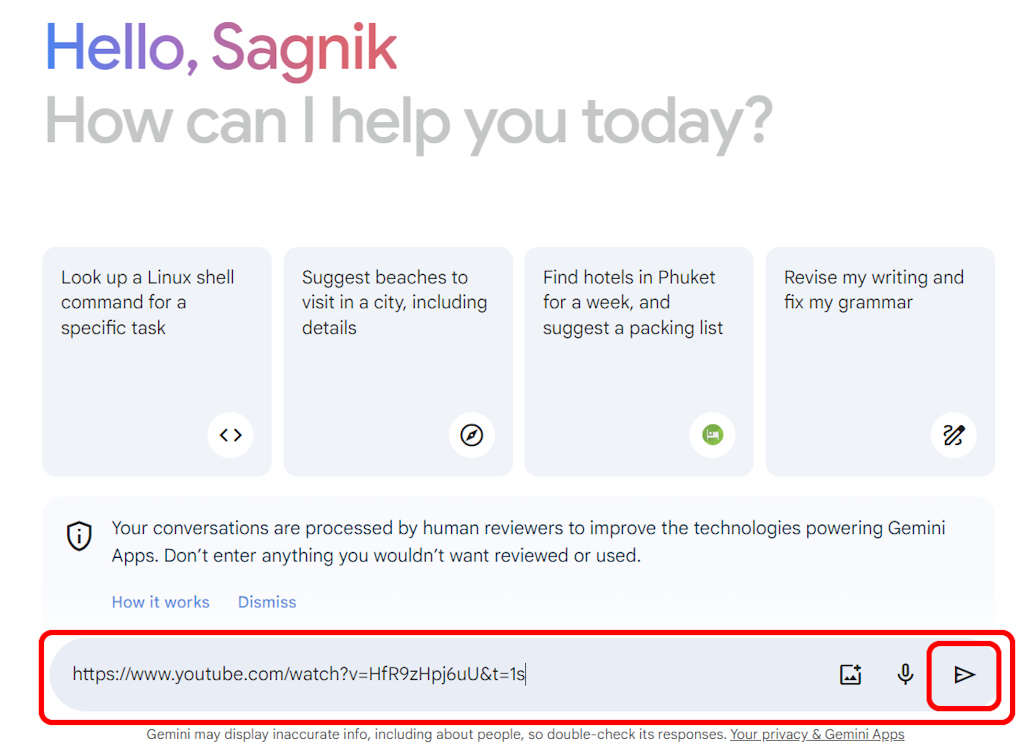
Once you’ve submitted the YouTube video URL, Gemini will quickly extract the key points and provide a concise summary within seconds.
If you encounter a message like “Gemini is not supported for this account,” don’t worry. This usually happens if you’re logged in with a work email. To use Gemini with a work account, a company administrator must enable access. Otherwise, Gemini will work seamlessly with a personal Google account.
Use Gemini to summarize YouTube videos on Mobile
Summarizing YouTube videos on your mobile device is quick and easy, especially for Android users. Follow these steps:
- Copy the YouTube video link: Find the video you want to summarize and copy its URL.
- Open the Gemini app: Download the Gemini app for free if you haven’t already, and launch it on your phone.
- Access Extensions: Tap your profile icon in the top-right corner, then select “Extensions” from the menu.
- Enable YouTube extension: Scroll down to locate the YouTube extension. It may already be turned on, but if it’s disabled, simply enable it to start summarizing videos.
With the YouTube extension enabled, you’re ready to generate quick, accurate video summaries right from your mobile device.
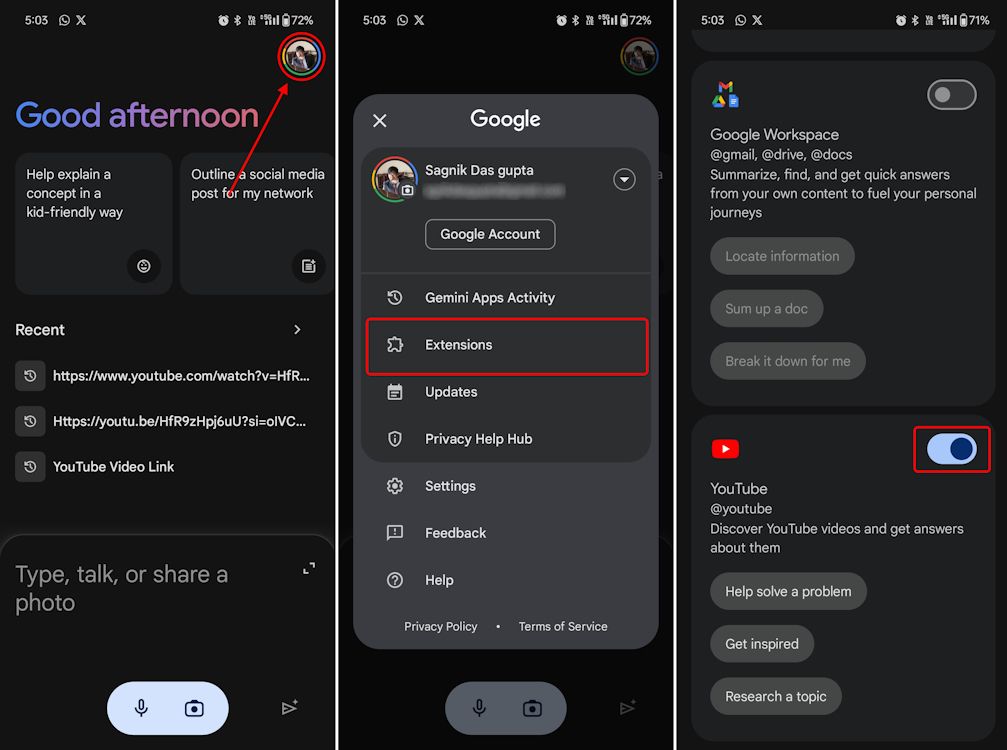
- Return to the Gemini home screen and paste the copied YouTube link into the text box. Tap the send icon to let Gemini generate a clear and concise summary of the video instantly.
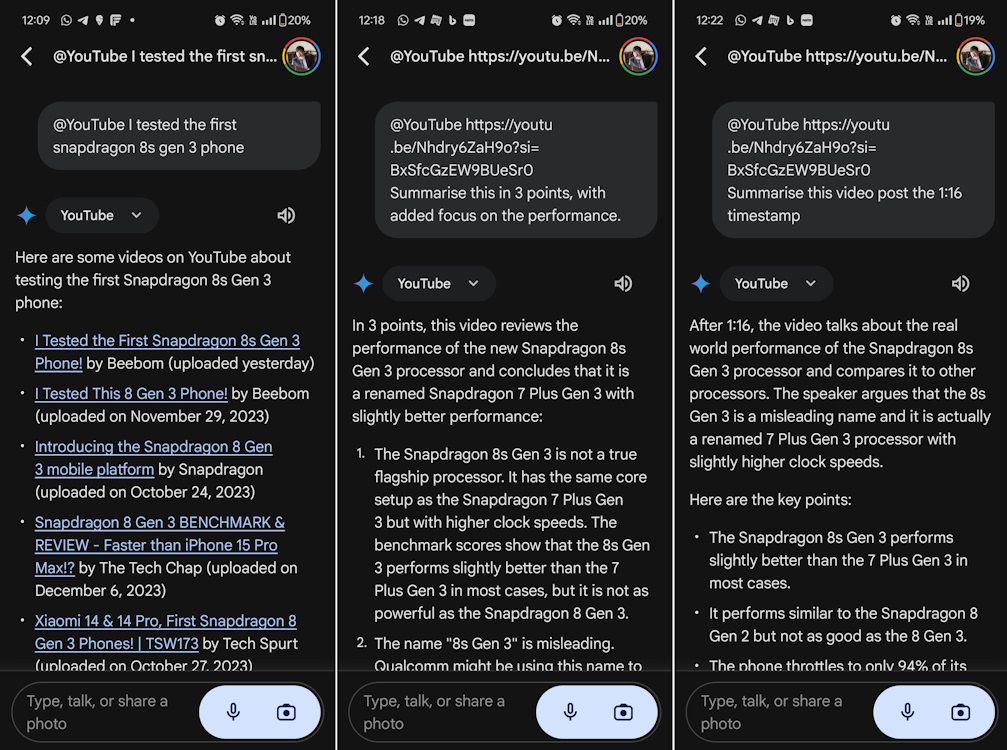
Gemini is a powerful tool for quickly capturing the key points of YouTube videos. It helps you save time by providing concise summaries, allowing you to grasp the main ideas without watching the entire video. However, keep in mind that summaries may not always be 100% accurate and cannot fully replace the experience of watching the full video.
Frequently Asked Questions(FAQ’s)
What is Gemini and how does it work?
Gemini is a large language model (LLM) developed by Google that can summarize YouTube videos, extracting key points so you can understand the main ideas quickly.
How can Gemini help me save time on YouTube?
Gemini provides concise video summaries, allowing you to grasp the main points without watching the entire video, saving you hours of viewing time.
Can I use Gemini on mobile and desktop?
Yes, Gemini works on both web browsers and the mobile app, making it easy to summarize YouTube videos from any device.
Is Gemini’s summary 100% accurate?
While Gemini is powerful, its summaries may not always be fully accurate and can’t completely replace the experience of watching the full video.
Do I need a Google account to use Gemini?
Yes, you need a Google account to access Gemini. Personal accounts work seamlessly, but some work accounts require administrator activation.
How do I enable the YouTube extension in Gemini?
On desktop, open Settings → Extensions, then enable the YouTube extension. On mobile, go to Profile → Extensions and turn it on if it’s disabled.
Can Gemini summarize multiple videos at once?
Yes, you can paste multiple YouTube links or search by topic using the “@YouTube” extension, and Gemini will provide summaries for each video.
Conclusion
Gemini is an excellent tool for quickly summarizing YouTube videos and capturing the key points without spending hours watching full-length content. Whether you’re using it on desktop or mobile, Gemini helps you save time and stay informed. While it may not fully replace the experience of watching the entire video, it is perfect for grasping main ideas, reviewing multiple videos, and getting quick insights.